Skip to main content
Ocmis API
1. Creating a new API in the Raindancer portal
- Define API Connection in Raindancer under Config → API → New API
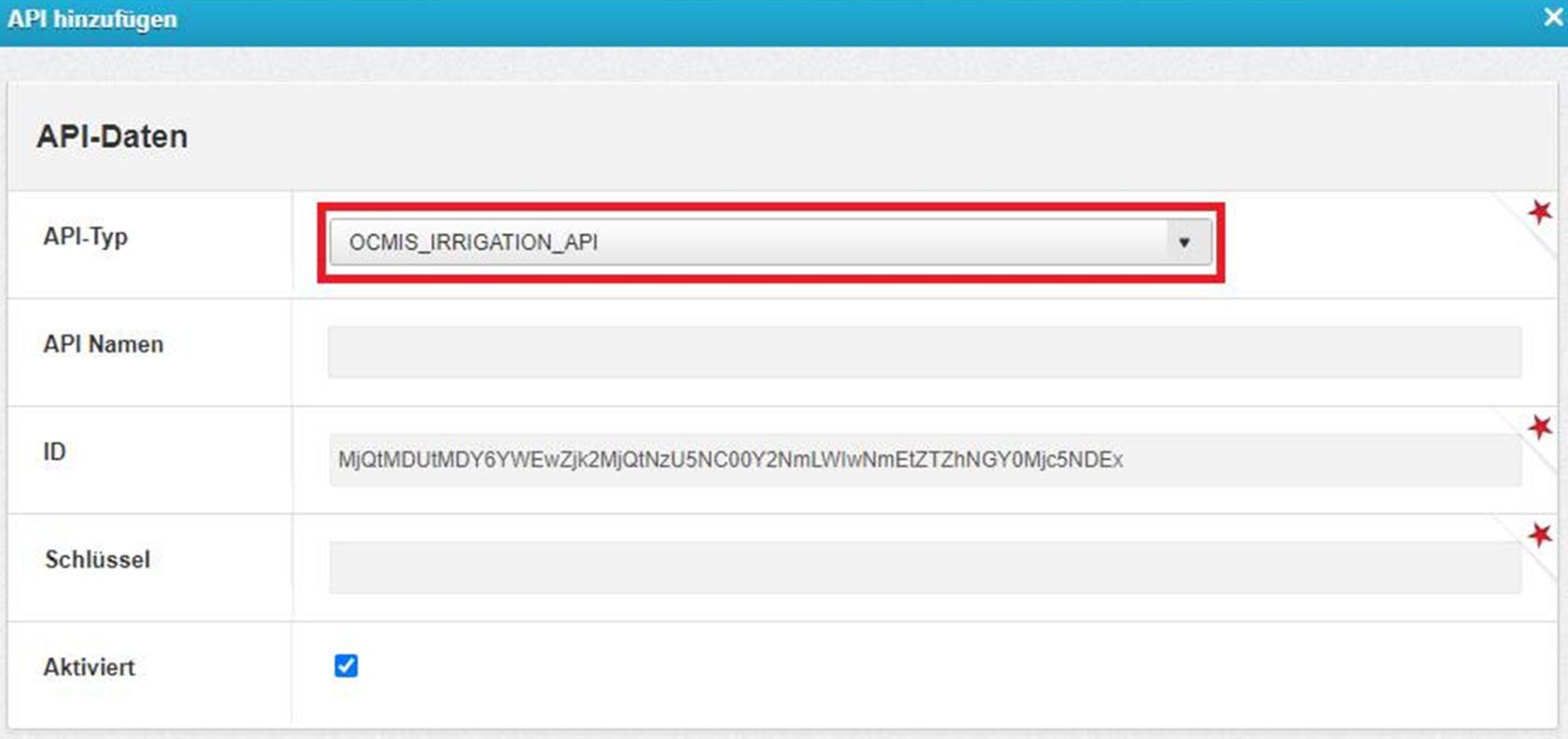
- API-Name: free to choose
- ID is provided by the Raindancer System
- Key: Set as desired
2. Submit API to OCMIS
- Log in to the OCMIS portal
- Navigate to Account Management
- Click on Edit your Data
- Enter ID & Key and save
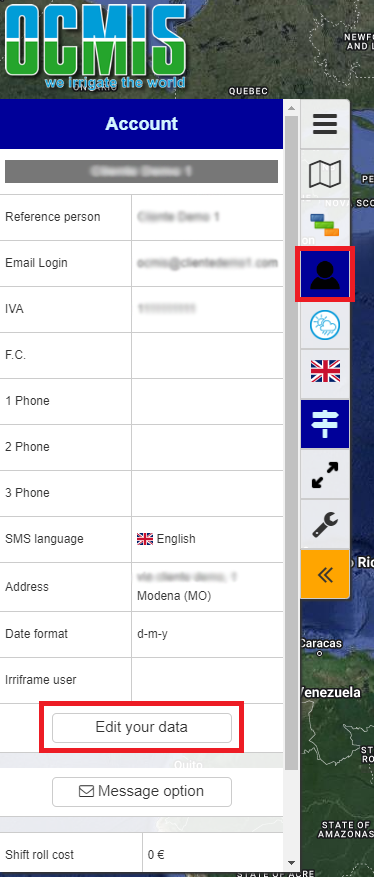 →
→ 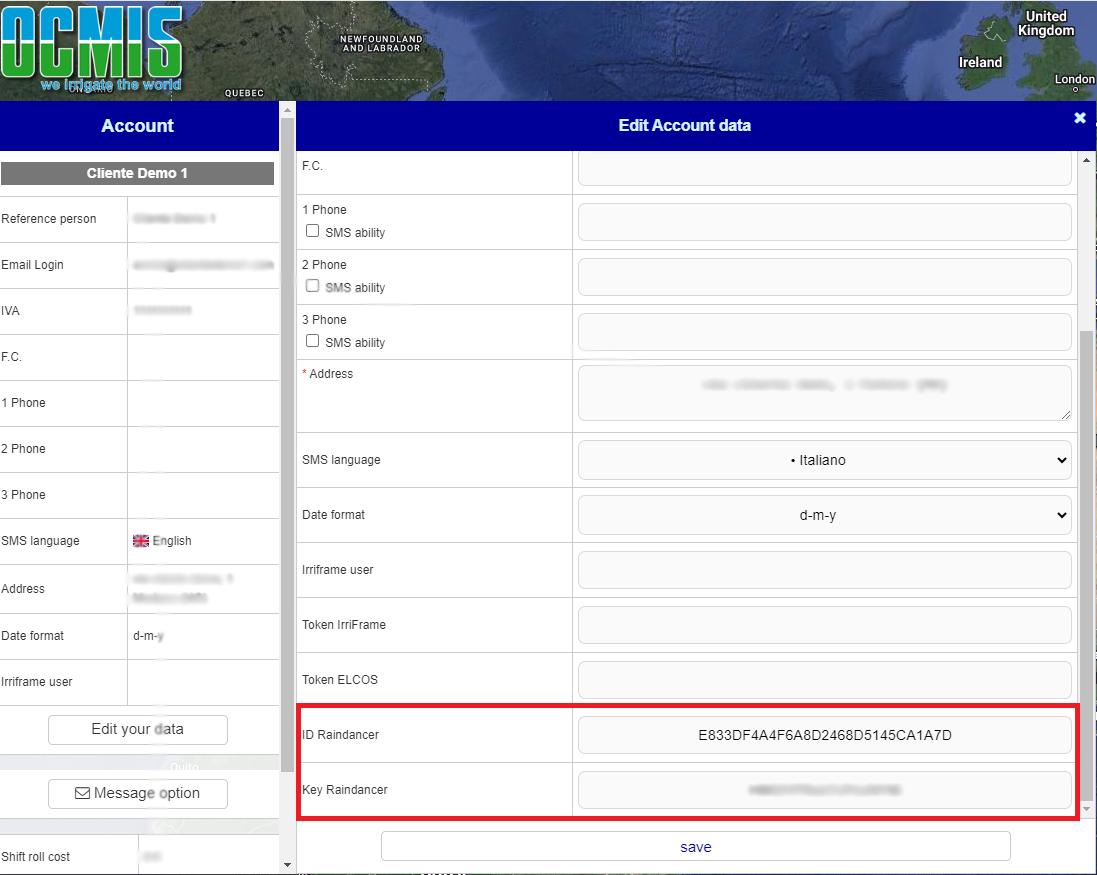
- The serial number of the Raindancer module must be saved with the irrigation machine in the Ocmis Cloud
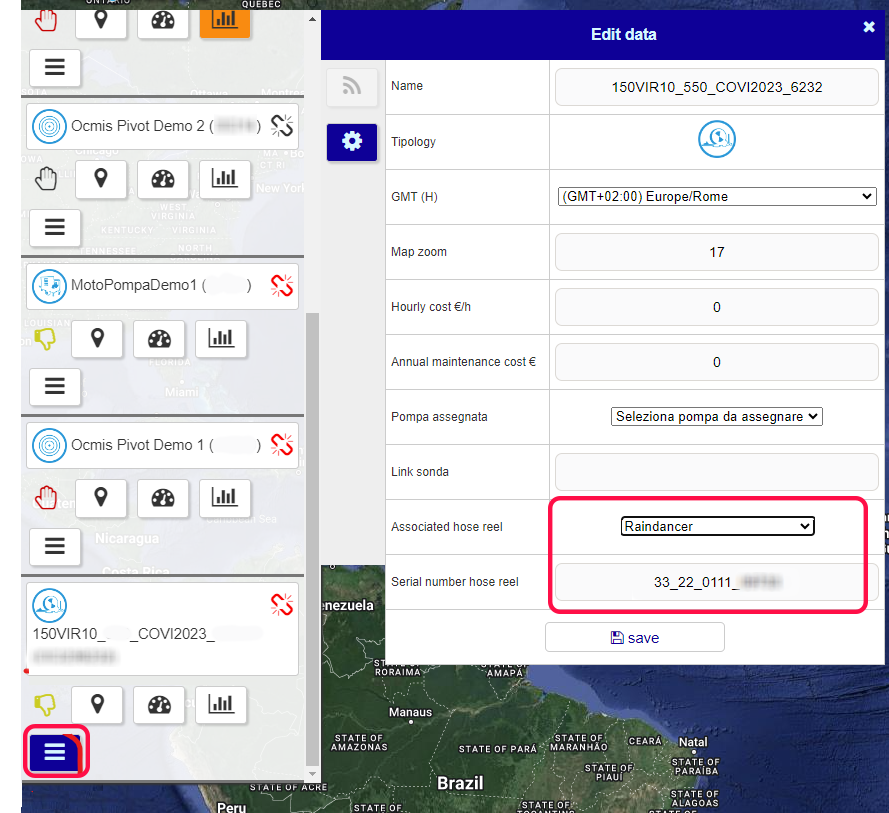
3. Find the Serial Number of the Control Unit.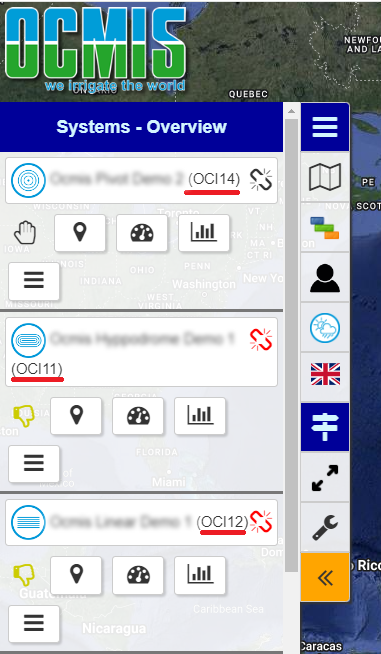
- Log in to the OCMIS portal
- Copy the serial number of the irrigator
4. Assigning the Control to an Irrigator
- In the Raindancer Portal, click on Irrigators
- Edit Irrigator
- Setup and Control
- Control Type: Ocmis API
- API-Name: The Name form 1.2
- Device: Copied serial number from 3.2
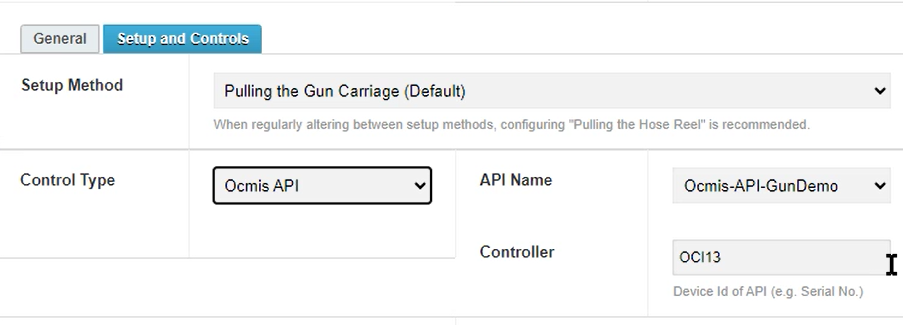
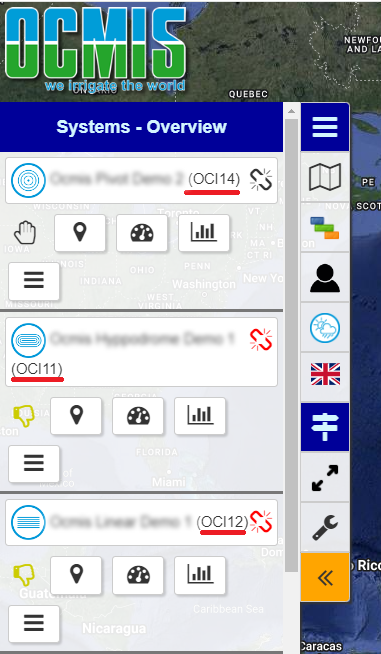

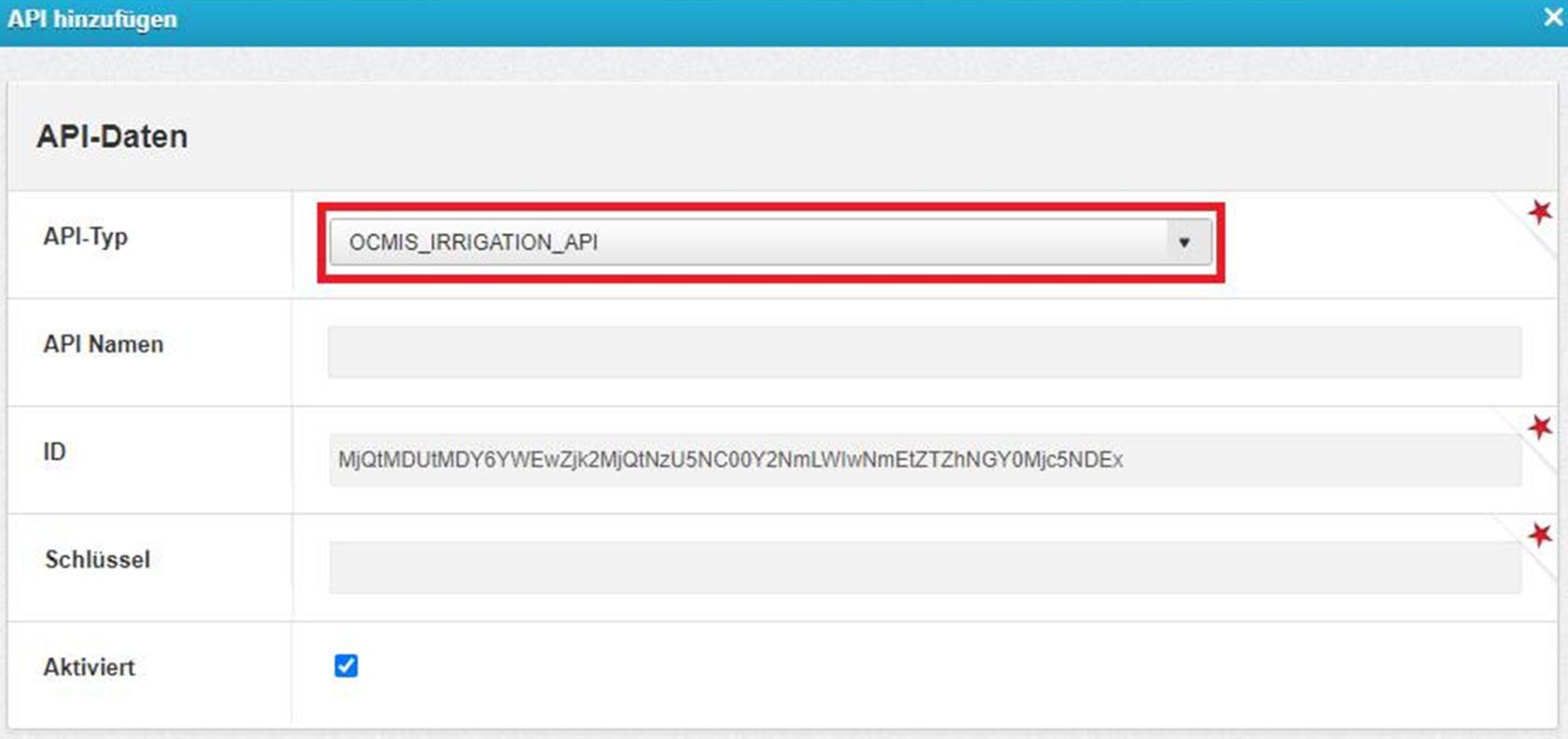
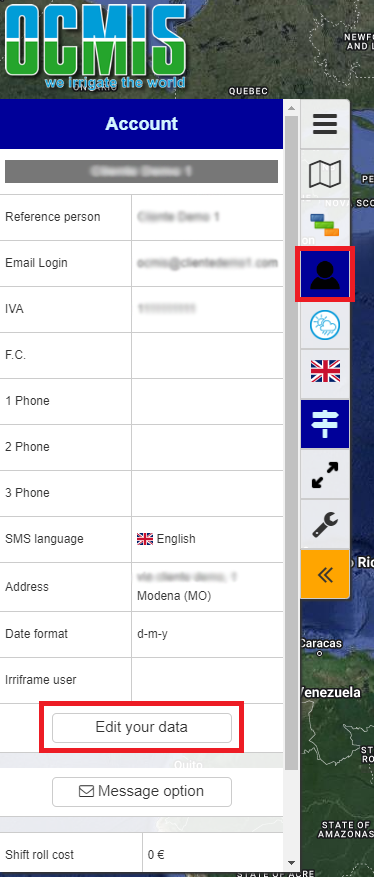
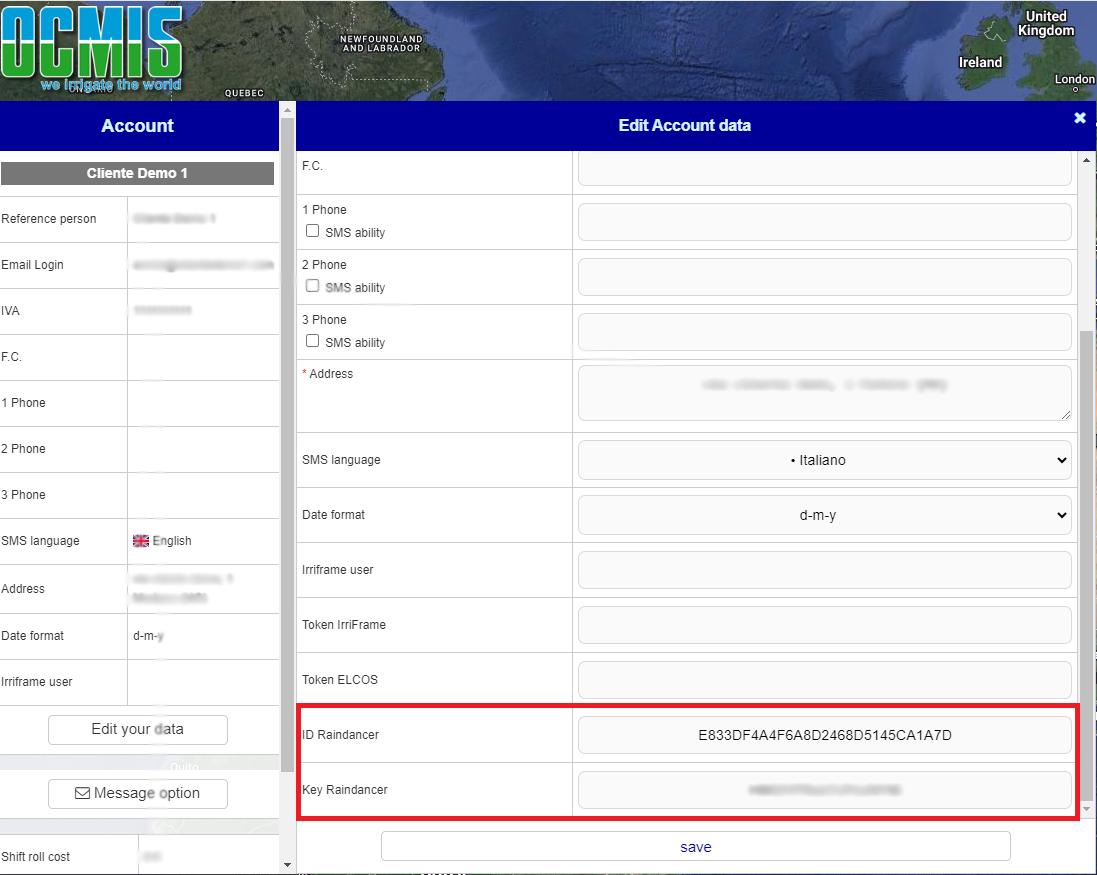
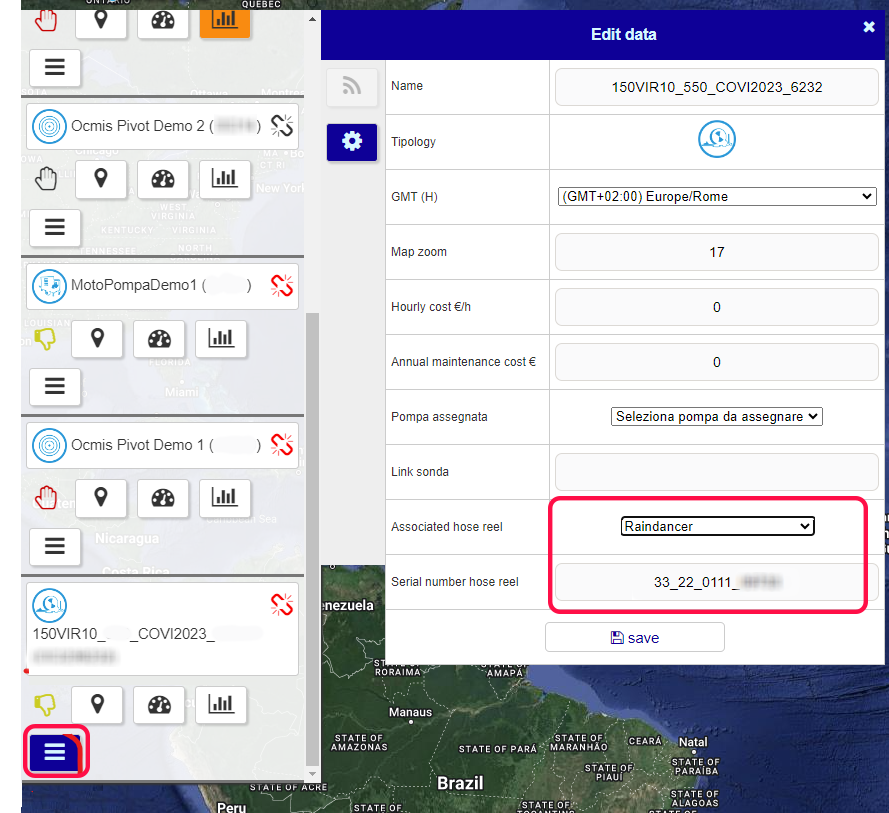
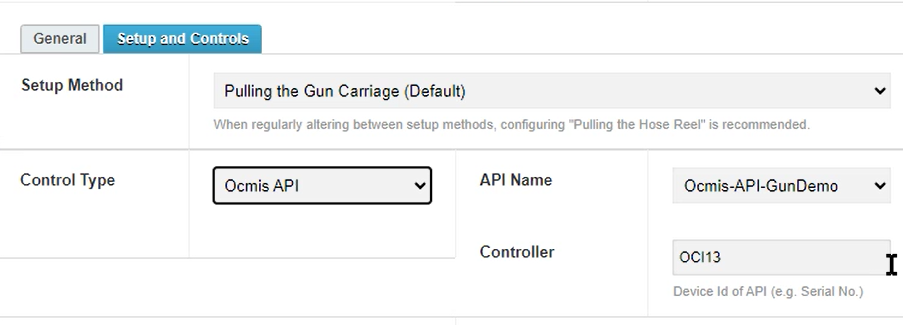
No Comments