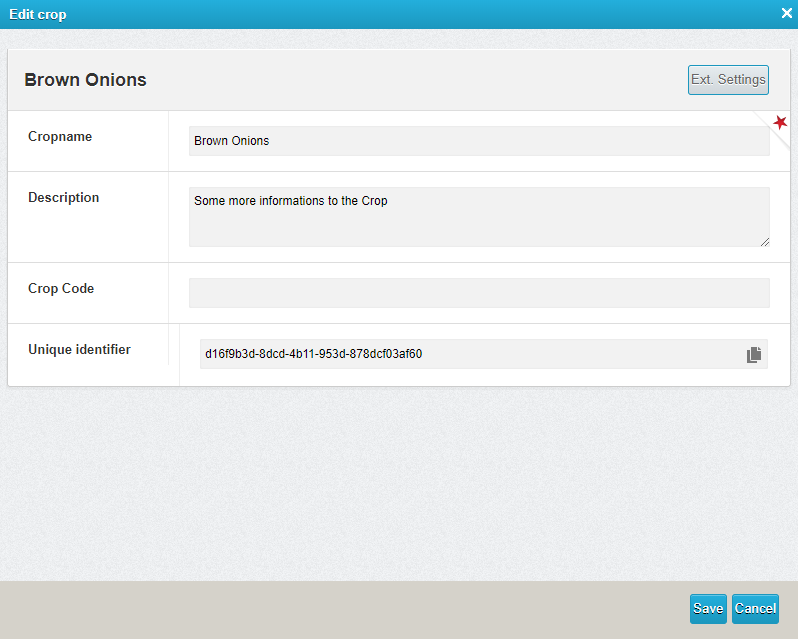Die Stammdaten - Fruchtarten und Böden
InWithin this area,section of the Raindancer System, you manageoversee the management of crops, unitsunits, and soils.
Entering the crop types helpsof youcrops toenables seequick atidentification a glance later in the area sectionof which crop is growncultivated onin each field when viewing the field.field section.AfterIt's anpossible import,that itafter mayimporting, the names might be that the name has been adoptedrepresented as anumbers. number. YouThese can ofbe coursemodified adjustat thisany later.time subsequently.
Customise Your Crops
Crop types are mainly used to provide a clear overview of the various lists. They make it easier for new employees to find their way around.
- In the raindancer portal, select Master Data at the top right, then Crops
- Click on the edit icon to the right of the crop you want to edit
- To create, click on the "Add new crop" button at the bottom left
- Here you can change the crop name and description fields
- Optionally, you can also adjust the irrigation cycle by clicking on "Extended settings" (top right). The default value is set to 10 days. Changes can be saved by clicking on "Save and close".
- Confirm by clicking on the "Save" button.
Soils
Setting upPreparing soil is only relevantnecessary if you planintend to irrigate weather stations or byon demand.
There is aA catalogue ofoffers 12 differentdistinct soil substrates available for this purpose. TheseThey can be putassembled together ininto 10 cm blocks to formcreate the soil. This soil can then be addedapplied to the fields wherefor thedetermining soil moisture is to be determined.moisture. The substratelayered layerssubstrates result inyield a deep staggered field capacity.capacity at depth.
This value indicates how well a soil can hold water against gravity.
-
In the raindancer portal, select Master Data at the top right, then Soils types
-
To edit, click on the edit icon to the right of the soil you want to edit
-
To create, click on the "Add new soil" button at the bottom left
-
-
Here you can change the Soil name and Description fields
-
After saving On the Substrates tab, you find the option to structure your soil from top to bottom.
-
Confirm by clicking on the "Save" button.