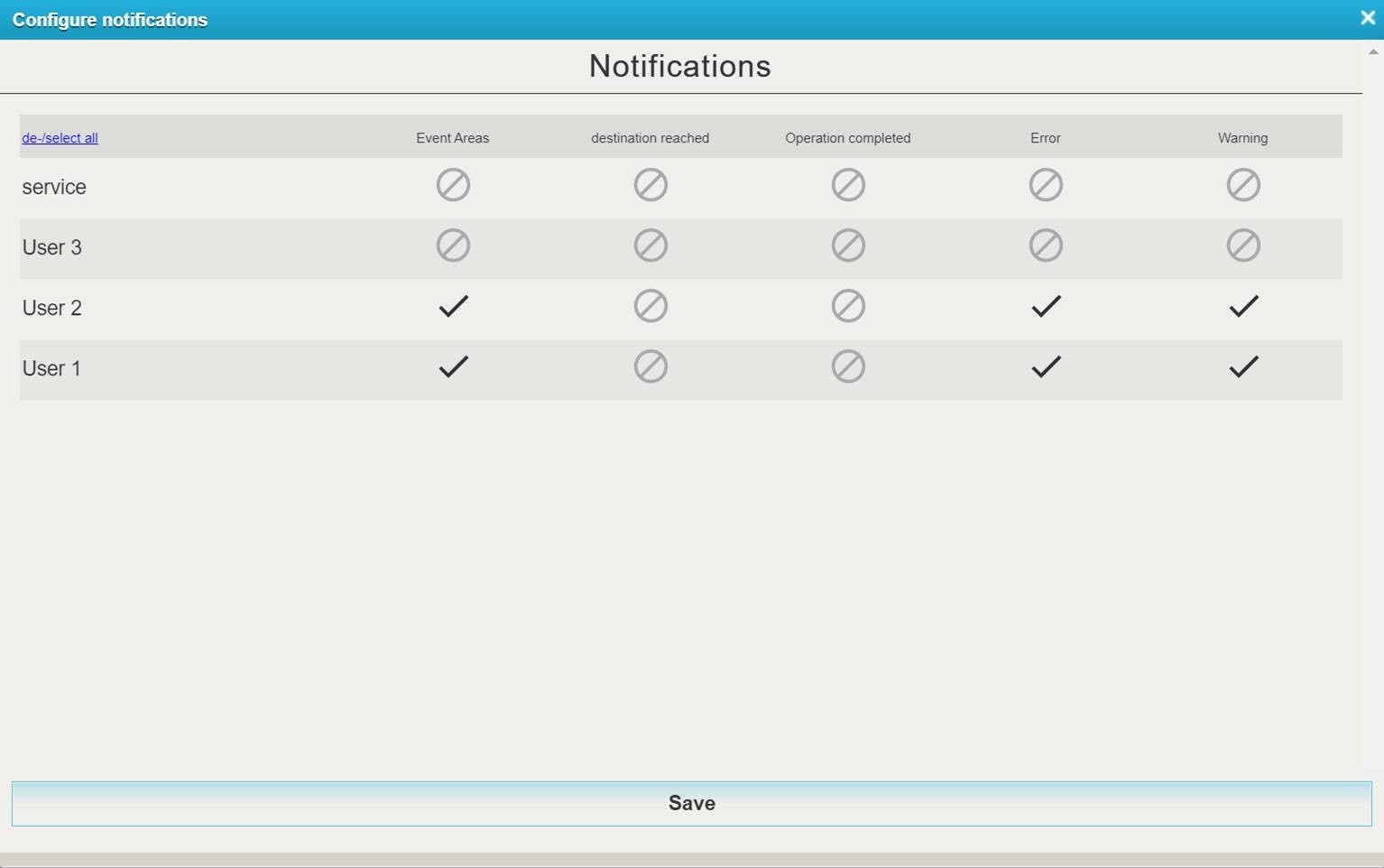Set Up Notifications
To have employees notified, follow these steps.
How to set notifications
- On the raindancer portal, select Config on the left-hand side, then User
- Click on the Configure Notifications button at the bottom of the user overview
- Tick the box next to the employee
 , to indicate that the selected employee will receive a notification for these events.
, to indicate that the selected employee will receive a notification for these events.  Icons, on the other hand, deactivate these notifications. Clicking on the icons changes the mode.
Icons, on the other hand, deactivate these notifications. Clicking on the icons changes the mode.
You also have this option in the Raindancer app. To do this, click on more in the lower menu bar and select Notification Settings.
Explanation of the Events:
- Event Areas:
Event areas are zones that have been drawn by you within your field to, amongst other things it can trigger a notification when the raindancer enters or leaves this zone. - Destination reached:
A notification will be sent shortly before the irrigation run is completed.
The standard setting is set to 25 meters before the target point / hose reel. This value can be adjusted in the settings. - Operation Completed:
The irrigator has reached the target radius and a drop in pressure is detected. - Error:
This kind of events require immediate intervention. Examples of a malfunction could be a tipped over gun carriage or a too high water pressure. - Warning:
Warning messages are notifications that interfere with, but do not catastrophically hinder, operation. An example of a warning message would be a low pressure value at the sprinkler.