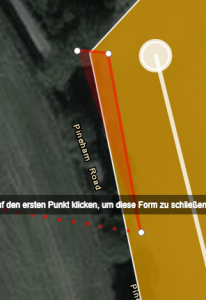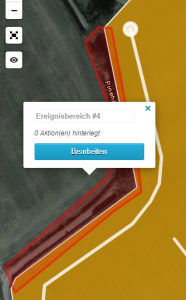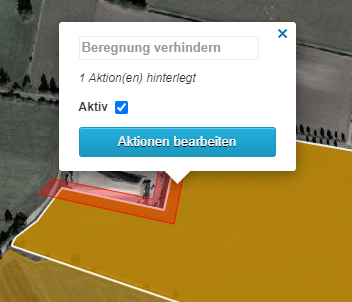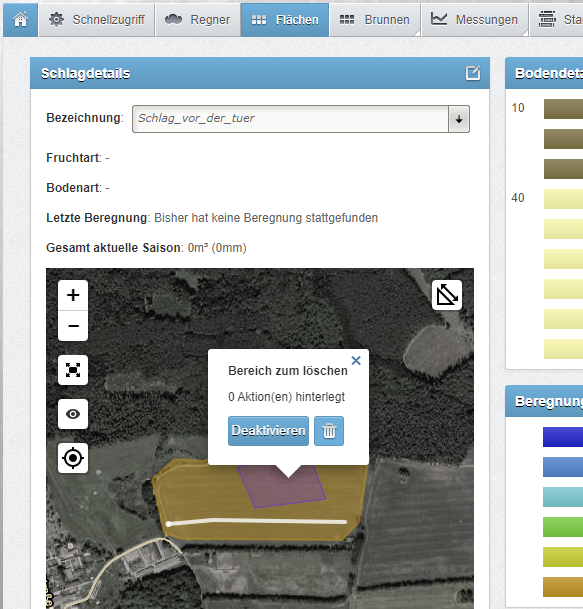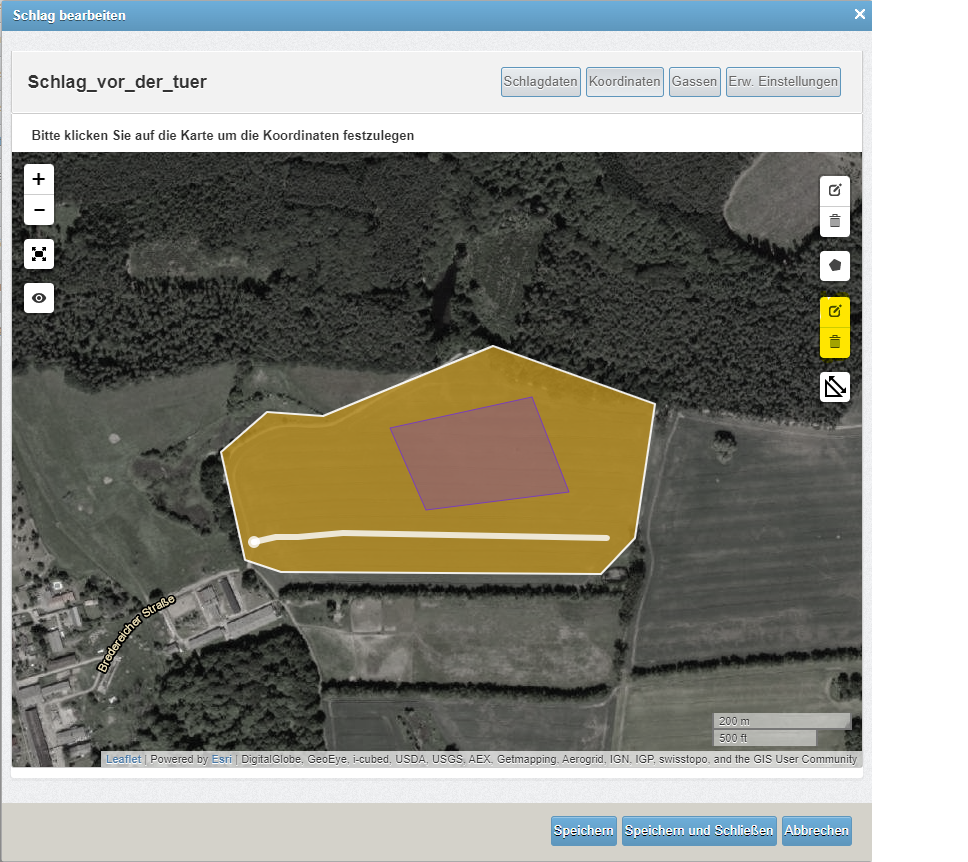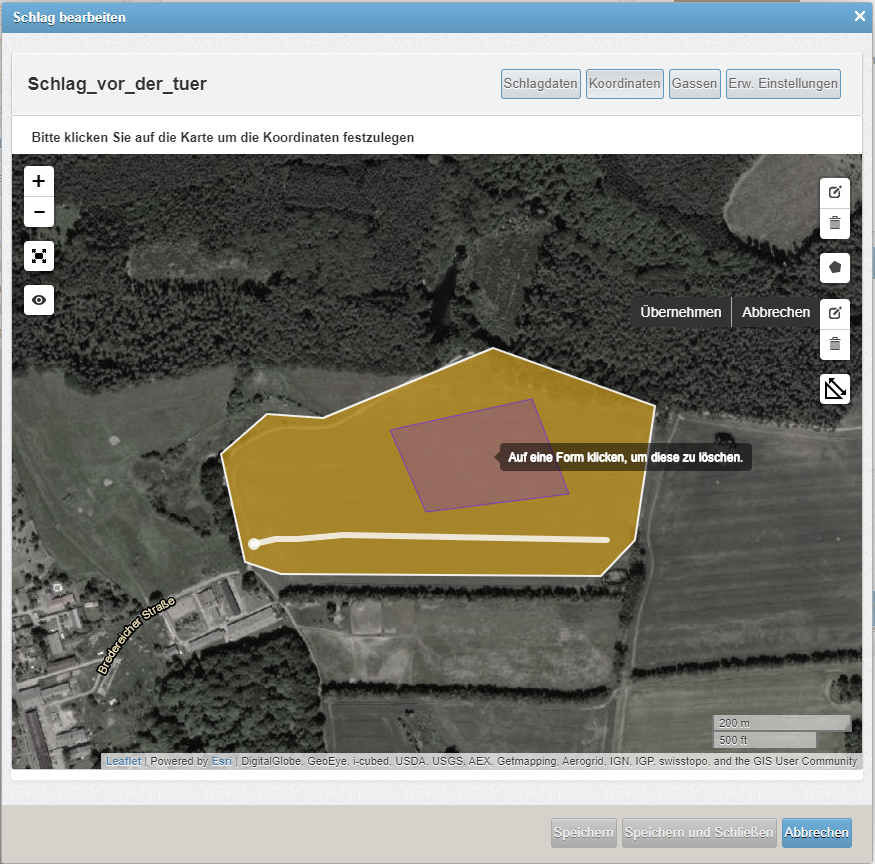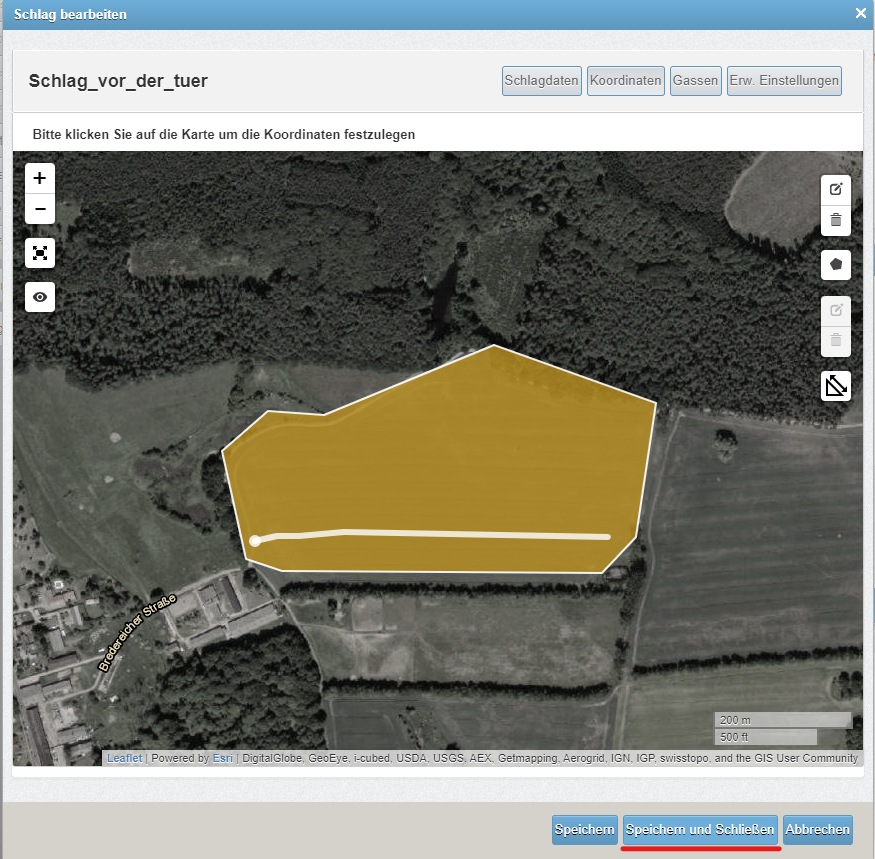Event areas - Getting started
You can draw event areas on your fields to trigger actions there.
When the irrigator (the trolley) "enters" and/or "leaves" these areas, the following actions, among others, can be triggered:
- A notification is sent to employees / free phone numbers
(e.g. information that the angles need to be set differently / precursor to sector control). - Change the precipitation/speed (variable rate irrigation)
e.g. for clay banks, dips etc. (prerequisite is remote control of the reel) StopStop the irrigation
For irrigators that run with our sector controls, settings can be stored for the marked areas, e.g:
- Allow irrigation (e.g. for irrigation beyond the field boundary)
- Prohibit irrigation (e.g. to maintain a safe distance from the road)
- Adjusting the stop angle for an area
Draw in event areas
Event areas are marked in red.
- Click on the "New shape"
 button (top right of the map) to activate the drawing mode for the impact area
button (top right of the map) to activate the drawing mode for the impact area - Drawing is done by placing points on the map
- Set the first point and set the remaining points one after the other so that you map the event area as closely as possible.
The last point should be placed on the first one to complete the drawn area. -
Setting marker points
Finished event area
- After you have drawn the event area, please click on the "Edit" button
- Click on the "Add New Action" button here
Here are some examples:
-
Send a message to an employee when reaching or leaving a marked area
-
If you select "Send command" here, for example, you can, among other things :
-
Stop the irrigation
-
Change the irrigation quantity
-
Change the sector
-
Preventing/allowing irrigation
The "Prevent/Allow Irrigation" feature enables you to designate zones for sector control where irrigation is either prohibited or permitted beyond the field's boundary.
For instance, you can establish safety margins from roads or specify zones for irrigation that extend past the field's edge.
Ensure that zones marked for "Allow Irrigation" begin within the field boundaries—areas drawn adjacent to the field will be disregarded.
It's beneficial to know that these zones can be activated or deactivated via your smartphone. This allows you to irrigate based on the current usage of adjacent fields and adjust for wind conditions to avoid areas such as roads.
Delete or Deactivate Event Areas
You can easily deactivate or delete the event area of your choice via the "field detail" page or in the Raindancer app.
To do this, click on the event area that you want to deactivate or delete.
A new button will appear ![]()
Delete event areas in field editing
You can effortlessly deactivate or remove the desired event area through the "Edit field" page. Simply click on "Coordinates" within the Edit field page. To delete an event area, select the lower trash can icon on the right side, choose the event area you wish to delete, and then click "Apply".
After you have clicked within the event area, it disappears from the map. Click on Save to apply the changes.