| **+31 970 144 449 93** |
**Attention - Poor Signal Reception** The antenna connection is installed at the bottom of the box.
[Elektronik\_2KRH\_V6.8.pdf](https://help.raindancer.com/attachments/40) (German) # Nortoft PR10-12 ### For SMS ModeIf a telephone number is set up in Nortoft for SMS configuration, the SMS reply may be sent to this number and not to the mobile phone that sent the IP setup SMS. With IP, the SMS number can be deleted.
### Detailed Instructions Set the computer to the configuration mode: Set Speed to **11,1** ( use Ë/¬ Buttons) and press 3 times the **PROG**-Button. The line with "Const **100"** appears. Step up this Value using Ë/¬ to **111** then click PROG** again . You now have access to the "**M.Data**" list, which you can navigate through using the **PROG** button. Please note that not all **M.Data** numbers are available. After **M.Data 24** comes **M.Data 30**. You cannot navigate backwards, but the list starts from the beginning after **M.Data 55** \[depending on the firmware version of the device\]. Set the value of **M.Data 30** to **1** using the Ë/¬ buttons. This activates the GSM modem. The following entries in the **M.Data list** are called A and B and represent two telephone numbers. A restriction to two telephone numbers ( **M.Data 30 to 2** ) is only permitted in SMS mode.**Beispiel:** T 01,003197014444993,9 RD
#### Setting the name of the irrigation machine in answers for easier assignment There is a definite scheme for this: `T 20 (Slot for Name)`, `Server Number (003197014444993)`, `Name of Irrigator`**Beispiel:** T 20,003197014444993,Irrigator 4
#### Checking the entered data As soon as all settings have been made, queries can be sent to the Hüdig controller to check the respective memory data registers. `R` +` Number of Register`R 01
**Irrigator 4:** T 01,003197014444993,9 RD
#### Further settings For further settings there is the [Instructions for SMS control from Hüdig](https://wiki.it-direkt.de/download/attachments/4292903/H%C3%BCdigControl%20Anleitung.pdf?version=1&modificationDate=1587131143000&api=v2) # Ocmis API #### 1. Creating a new API in the Raindancer portal 1. Define API Connection in Raindancer under **Config** → **API → New API** [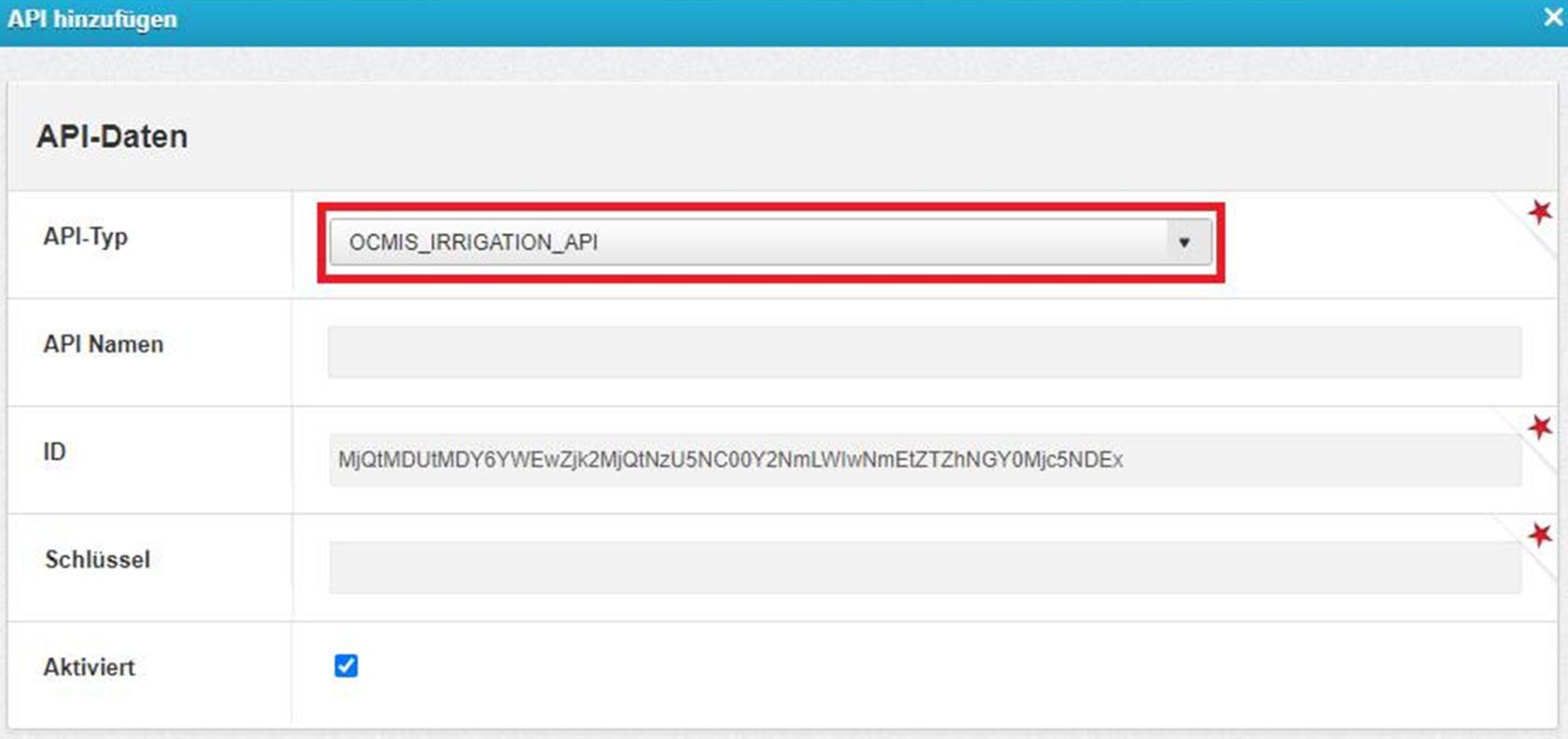](https://help.raindancer.com/uploads/images/gallery/2024-06/pHNimage.png) 2. API-Name: free to choose 3. ID is provided by the Raindancer System 4. Key: Set as desired #### 2. Submit API to OCMIS 1. Log in to the OCMIS portal 2. Navigate to Account Management 3. Click on **Edit your Data** 4. Enter ID & Key and save[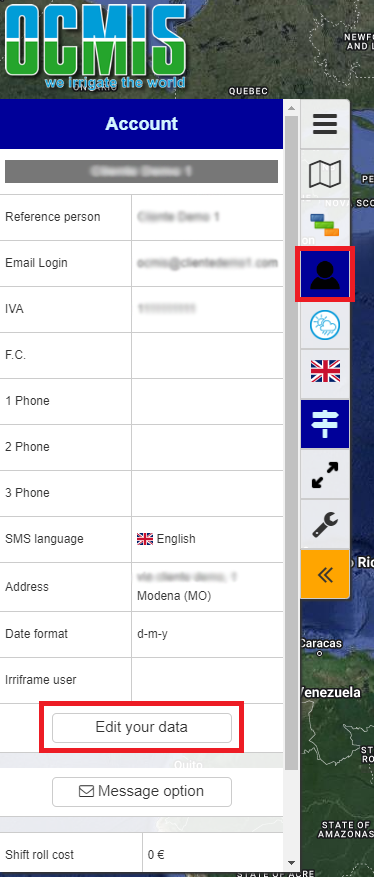 ](https://hilfe.raindancer.com/uploads/images/gallery/2024-05/zrrocmis-api.png) → [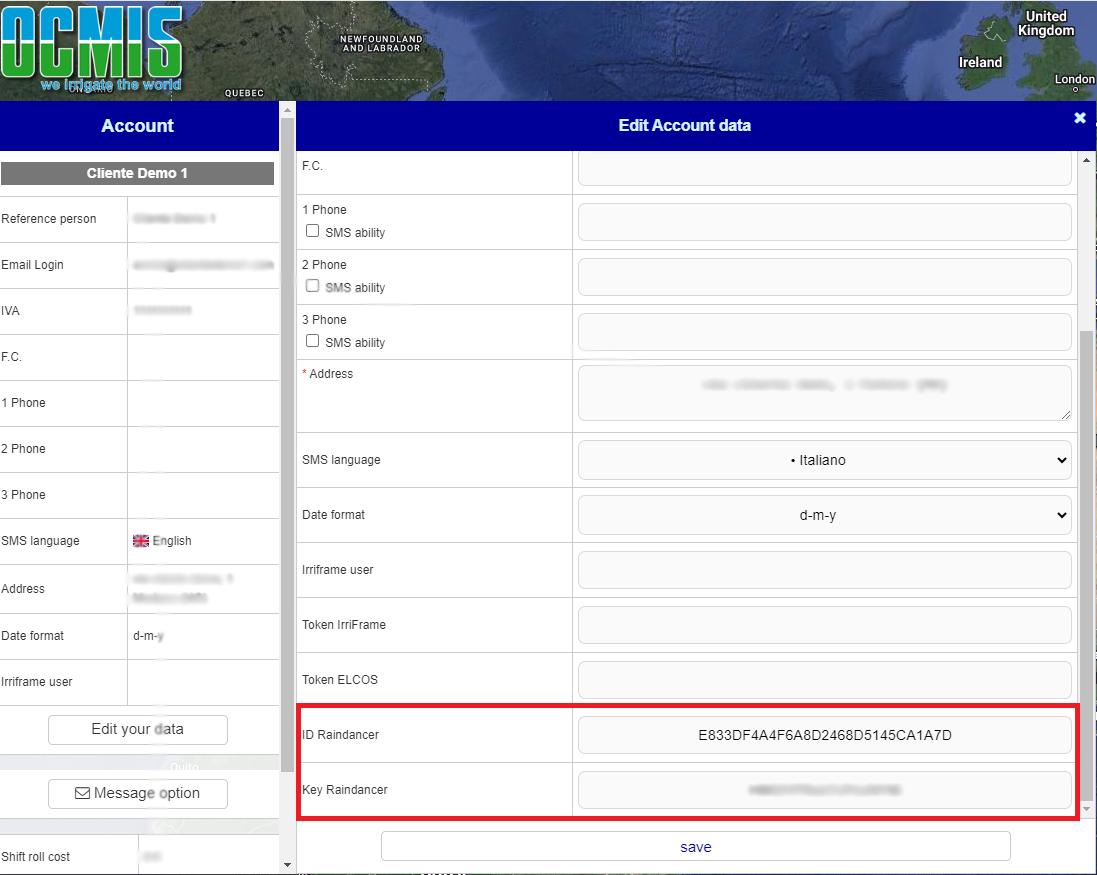](https://hilfe.raindancer.com/uploads/images/gallery/2024-05/LJbocmis-api-return.png)
5. The serial number of the Raindancer module must be saved with the irrigation machine in the Ocmis Cloud [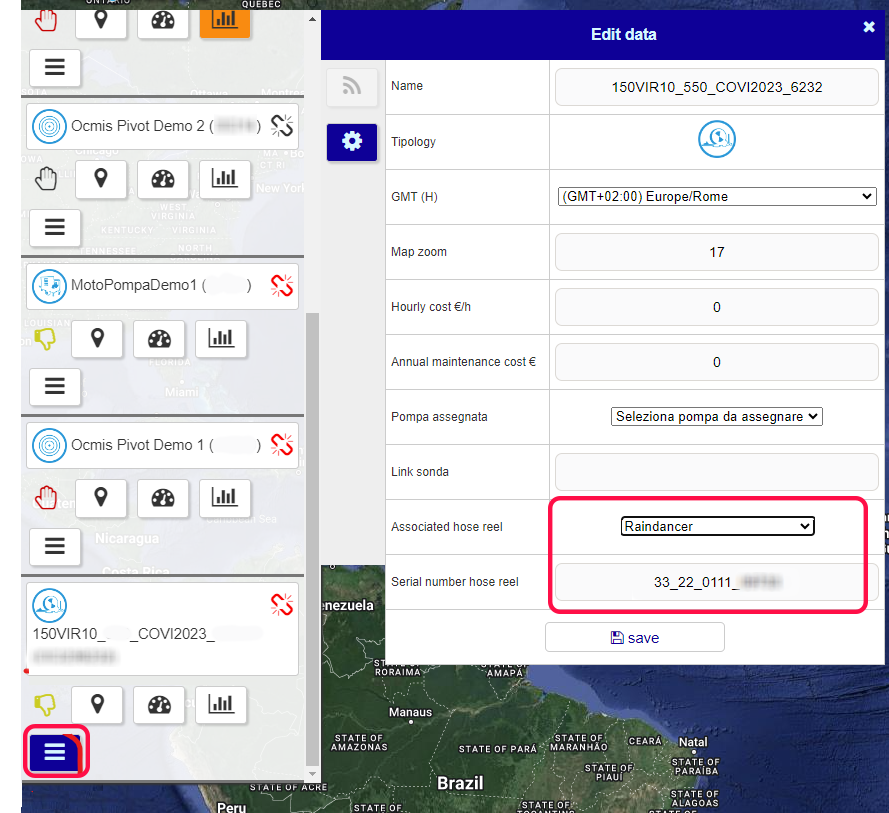](https://hilfe.raindancer.com/uploads/images/gallery/2024-06/ocmis.png) 6. #### 3. Find the Serial Number of the Control Unit.[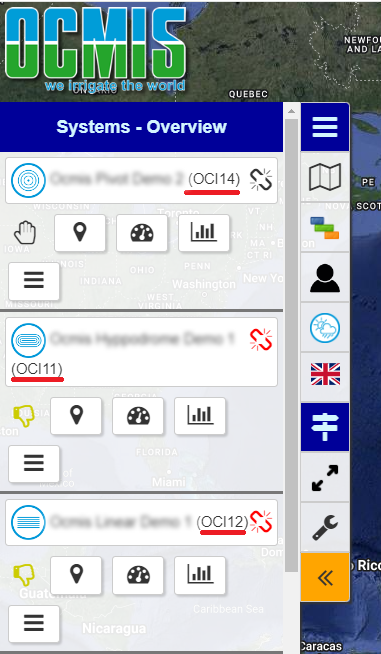](https://help.raindancer.com/uploads/images/gallery/2024-06/7N1image.png) 1. Log in to the OCMIS portal 2. Copy the serial number of the irrigator #### 4. Assigning the Control to an Irrigator 1. In the Raindancer Portal, click on **Irrigators** 2. **Edit Irrigator** 3. **Setup and Control** 4. **Control Type**: **Ocmis API** 5. API-Name: **The Name form** **1.2** 6. Device: **Copied serial number** from **3.2 [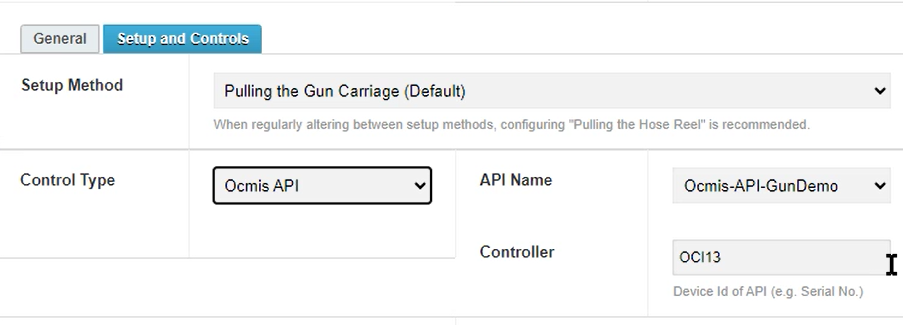](https://help.raindancer.com/uploads/images/gallery/2024-06/jWtimage.png)** # Irrimec Dosidis+ IP Part 1: Setup on the Dosidis+ Device **What do you need?** - Device switched on and ready - Appropriate SIM card (Raindancer or your own) - Access data (APN) – you will receive this from your dealer or service provider **Setup steps:** First, insert the SIM card into the device. Detailed instructions can be found in the manual under section 7.C (page 32). 1. Press the **OK** button on the Dosidis+ device to enter the menu. 2. Navigate to the menu **"Data connection 7.0"**. 3. Under submenu **7.1**, activate **MODEM GSM**. 4. Under submenu **7.3**, you will find the IMEI number. Write this down, as you will need it later for integration into Raindancer. 5. Submenu **7.5** allows you to enter the APN settings. These depend on the SIM card used: - 2024 and before Connekt: **connectivity.io** - 2025 EU2: **global.melita.io** 6. Next, go to submenu **7.6 "SERVER CONNECTION"** and enter the following details: - **URL:** „104.151.59.142“ - **TCP/IP Port:** „44447“ 7. Finally, verify in the menu **"SERVER CONNECTION"** that the internet connection is shown as **"active"**. **What to do if the connection fails:** - Verify the APN, URL, and port data have been correctly entered. - Check network reception at your location. - Restart the device to establish a fresh connection.