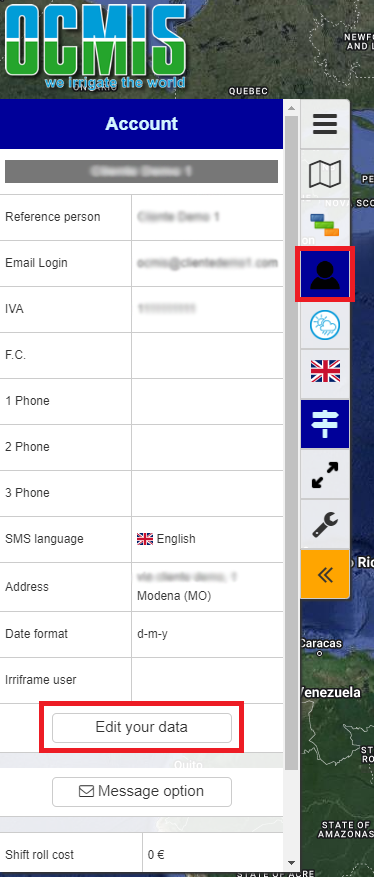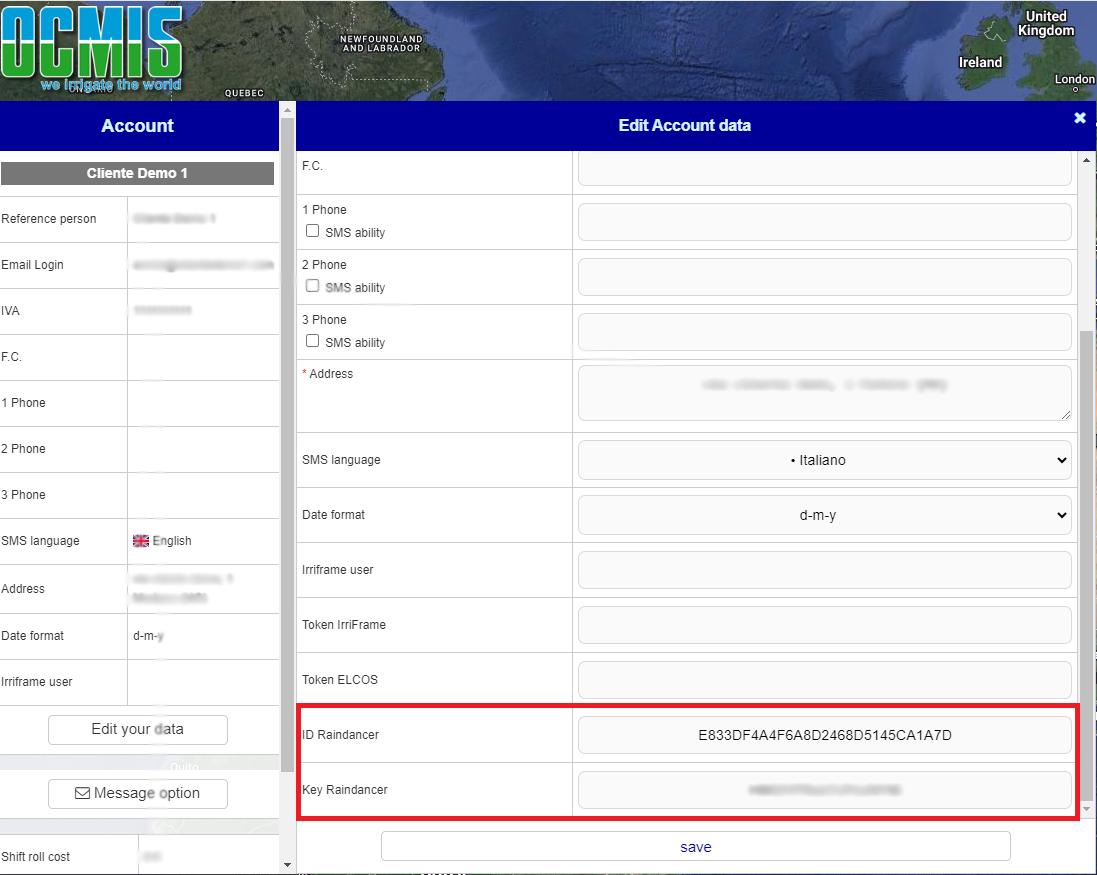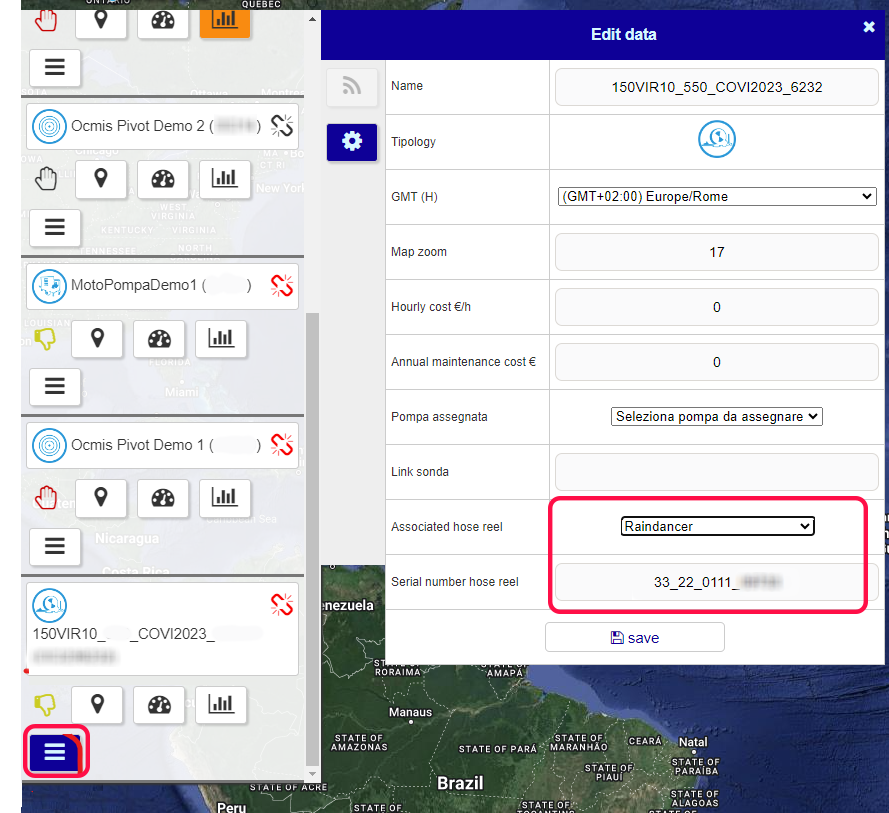Irrigation Machine - Take Control, Remotely
Select your control unit and follow the instructions.
Please understand that we have no direct control over the software version of the machine computers and that these instructions may differ slightly from those on your machine.
If you have any further questions about the machine configurations, please contact us at www.raindancer.com/contact
Beinlich 2KR
Settings in Raindancer Mode
Set-Up the Raindancer Mode
Setup the GSM Module in Parameter-Settings
- Choose "GSM" with A/B and select with C
- Choose "Raindancer" with A/B and select with C and save with D
Setup the Raindancer-Connection in Main-Settings
- Enter Main-Settings with
- Choose "Raindancer" with A/B and select with C
- Type in Your Machine Number (freely selectable - example 001)
- At "Own" type in the SIM-Number (format: +31.....)
- At "Server" type in +4915251045215
- Confirm with D
Done!
Own number:
This is the number of the SIM card that is installed in the control unit.
This number must also be stored in the Raindancer portal in order to access the machine
Server Phone Number:
| +31 970 144 449 93 |
Attention - Poor Signal Reception
The antenna connection is installed at the bottom of the box.
Elektronik_2KRH_V6.8.pdf (German)
Nortoft PR10-12
For SMS Mode
- Speed = 11,1 → Const 100.
- M.Data 30 = 1 (All phone numbers can send commands)
A and B and represent two telephone numbers. -
B = Enter Raindancer phone number in international format.+3197014444993
-
M.Data 50 = 1
-
Menu Buttons → Save.
-
Check: Text Message with STATUS to the Nortoft Controller→ Status Text Message reply is expected
For Internet Usage
- Speed= 11,1 → Const 100.
- M.Data 30 = 1 (All phone numbers can send commands)
- M.Data 50 = 2
- Menu Buttons → Save.
- Check: Text Message with
("IP":"SETUP","READ":0)to the Nortoft Controller
→ Reply should contain Serial Number („SN“:)
If a telephone number is set up in Nortoft for SMS configuration, the SMS reply may be sent to this number and not to the mobile phone that sent the IP setup SMS. With IP, the SMS number can be deleted.
Detailed Instructions
Set the computer to the configuration mode:
Set Speed to 11,1 ( use Ë/¬ Buttons) and press 3 times the PROG-Button. The line with "Const 100" appears.
Step up this Value using Ë/¬ to 111 then click PROG again .
You now have access to the "M.Data" list, which you can navigate through using the PROG button.
Please note that not all M.Data numbers are available. After M.Data 24 comes M.Data 30. You cannot navigate backwards, but the list starts from the beginning after M.Data 55 [depending on the firmware version of the device].
Set the value of M.Data 30 to 1 using the Ë/¬ buttons. This activates the GSM modem. The following entries in the M.Data list are called A and B and represent two telephone numbers.
A restriction to two telephone numbers ( M.Data 30 to 2 ) is only permitted in SMS mode.
For Operation via IP
- Set the value of M.Data 50 to 2 using the Ë/¬ buttons.
- Save the entries by pressing the Menu button. This will take you out of configuration mode (M.Data list) and 'Status Power On' should appear.
- The serial number is labelled on the device and must be set as the identifier for the irrigator in the Raindancer portal.
The telephone number of the device SIM card must also be stored in the portal. As soon as the irrigator is configured and has a sufficiently good connection to the wireless network, you should be able to observe communication with the device. - To verify this, the serial number can be requested by sending a text message to the SIM card. The device sends a reply to the message
("IP": "SETUP", "READ":0), which contains the serial number ("SN":). - However, a proper function check only works if the remote control device with the serial number is assigned to the client via the client administration and an irrigator with the serial number & telephone number) has been set up. PING messages are then sent to the remote control screen every 5 minutes.
For Operation with Text Messages
- Use the Ë/¬ buttons to set the value for B after M.Data 30 to the Raindancer telephone number in the style +491520xxxx.
It is important that the entry B is used, otherwise the communication won't work.
If you have been supplied with a SIM card, use the following telephone number depending on the SIM card.
Raindancer SIM card: +3197014444993
Own SIM card: +4915251045215 - Set the value of M.Data 50 to 1 using the Ë/¬ buttons.
-
Save the entries by pressing the MENU button. This will take you out of configuration mode (M.Data list) and something should appear Status Power On.
-
If you send the STATUS command to the machine via text message the computer should send a status message to the set telephone numbers.
Setup Hüdig Control
The following settings must be made for Hüdig Controls.
- Activation of the GSM/SMS control
Save the SMS connection
Setup on the portal
Activation of the SMS control on the hose reel
A SIM card must be inserted into the machine and a configuration made on the Huedig Control. Detailed instructions can be found in Huedig Control complete (DE) on page. 25
Setting up SMS control via Text Message
Once the SIM card has been inserted and activated, control text messages can be sent to the computer.
Setting the Event Query
There is a defined pattern for this:
T 01 (Slot bis 19), Server Number (003197014444993), 9(all Events) Name
Beispiel:
T 01,003197014444993,9 RD
Setting the name of the irrigation machine in answers for easier assignment
There is a definite scheme for this:
T 20 (Slot for Name), Server Number (003197014444993), Name of Irrigator
Beispiel:
T 20,003197014444993,Irrigator 4
Checking the entered data
As soon as all settings have been made, queries can be sent to the Hüdig controller to check the respective memory data registers.
R + Number of Register
R 01
Irrigator 4:
T 01,003197014444993,9 RD
Further settings
For further settings there is the Instructions for SMS control from Hüdig
Ocmis API
1. Creating a new API in the Raindancer portal
- Define API Connection in Raindancer under Config → API → New API
- API-Name: free to choose
- ID is provided by the Raindancer System
- Key: Set as desired
2. Submit API to OCMIS
- Log in to the OCMIS portal
- Navigate to Account Management
- Click on Edit your Data
- Enter ID & Key and save
- The serial number of the Raindancer module must be saved with the irrigation machine in the Ocmis Cloud
3. Find the Serial Number of the Control Unit.
- Log in to the OCMIS portal
- Copy the serial number of the irrigator
4. Assigning the Control to an Irrigator
- In the Raindancer Portal, click on Irrigators
- Edit Irrigator
- Setup and Control
- Control Type: Ocmis API
- API-Name: The Name form 1.2
- Device: Copied serial number from 3.2
Irrimec Dosidis+ IP
Part 1: Setup on the Dosidis+ Device
What do you need?
-
Device switched on and ready
-
Appropriate SIM card (Raindancer or your own)
-
Access data (APN) – you will receive this from your dealer or service provider
Setup steps:
First, insert the SIM card into the device. Detailed instructions can be found in the manual under section 7.C (page 32).
What to do if the connection fails:
-
Verify the APN, URL, and port data have been correctly entered.
-
Check network reception at your location.
-
Restart the device to establish a fresh connection.
Part 2: Integration into Raindancer (only by a service partner)
This part will be carried out by your Raindancer service partner.
-
Provide your service partner with the previously noted IMEI number.
-
The service partner will register the IMEI in the Raindancer system under:
-
Menu item: "Edit Irrigator" → "Irrigator Control"
-
Select control type: Irrimec Dosidis+ IP
-